Important Note:
For this demo to work, Port Number 23566
must not be blocked by your firewall.
On a personal computer this is usually the case but from a university computer
you will probably need to get 23566 unblocked (plus 26888 if you also want to
run the Interactive FTS Trader demo as well).
If the
standalone executable of the FTS RT Server fails to run you can do a quick
manual install by following the steps below. You must be logged into your
PC as a local administrator to be able to do this manual install.
Note:
Also ensure that port number 23566 is unblocked for communication.
Installation Instructions
If no prices come through then it is most likely because the
communication port 23566 is blocked by your firewall. This
needs to be unblocked via the Windows Control Panel, Security, Allow
Program Through the Firewall.
If you get a Visual C++ runtime error or any related type of error when attempting to run FTS RT Client, it is most likely that .NET is not installed on your machine correctly. So first install .NET from the Microsoft site as described next, and then re-run Step 1 above. You can install .NET onto your computer as follows:Click on:
Install .NET 2.0 Now and then click on Download from the Microsoft page. You
must have local administrator rights to your PC or laptop to complete this step.
Version Error: If you get a version error message when running a previously installed version of the FTS Real Time Client you will need to first uninstall the FTS RT Client from Windows Control Panel (sub icon Programs and Features under Vista). Then reinstall as above which will be the current version.
Vista quirk: When you first install under Vista and then
launch the FTS Real Time Client it may tell you it has stopped working.
Close it off and then re-launch the FTS Real Time Client from the icon
or from the Start Menu (OS Financial Trading System). This will
then launch correctly.
General Note: Whenever you are reinstalling the FTS RT Client you must always first uninstall your existing version from the Windows Control Panel.
This should have been done in Step 1 but if you skipped step 1 recheck
Step 1.
If problems persist it is always good advice to physically shutdown your PC and restart
before attempting any troubleshooting.
 RT
Client: Online Help Manual
RT
Client: Online Help Manual
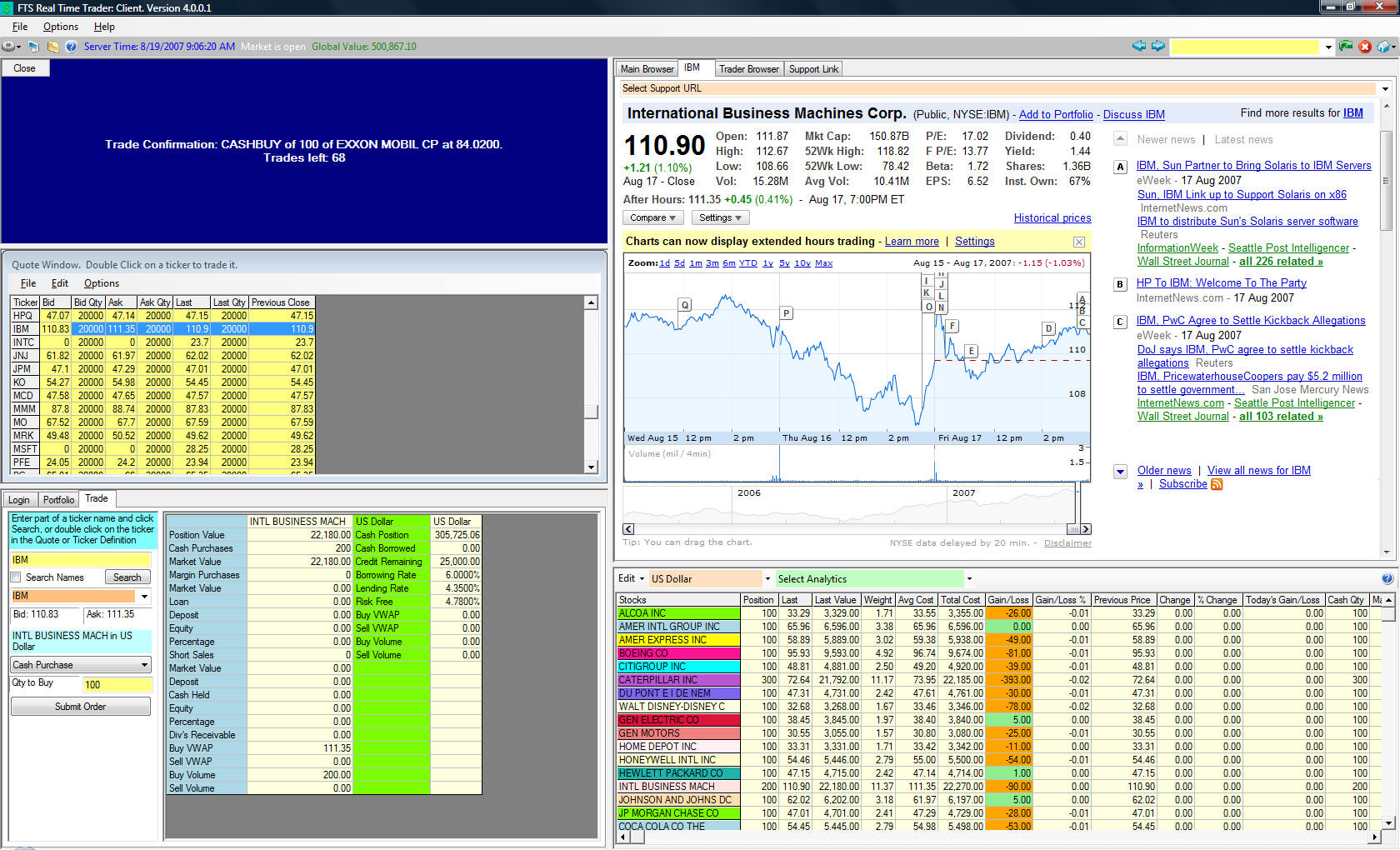 Installing
the the RT Client
Installing
the the RT Client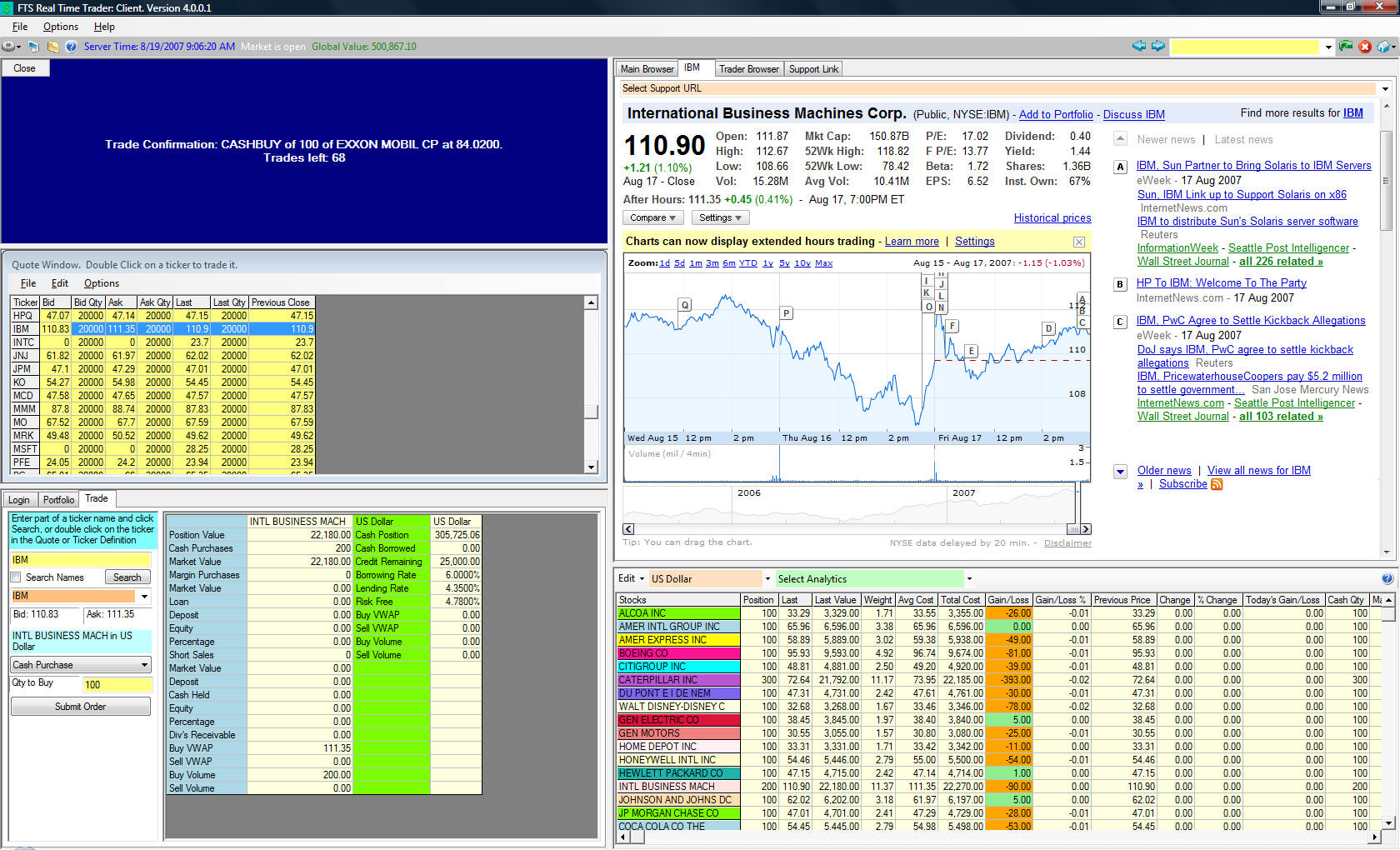 Installing
the the RT Client
Installing
the the RT Client